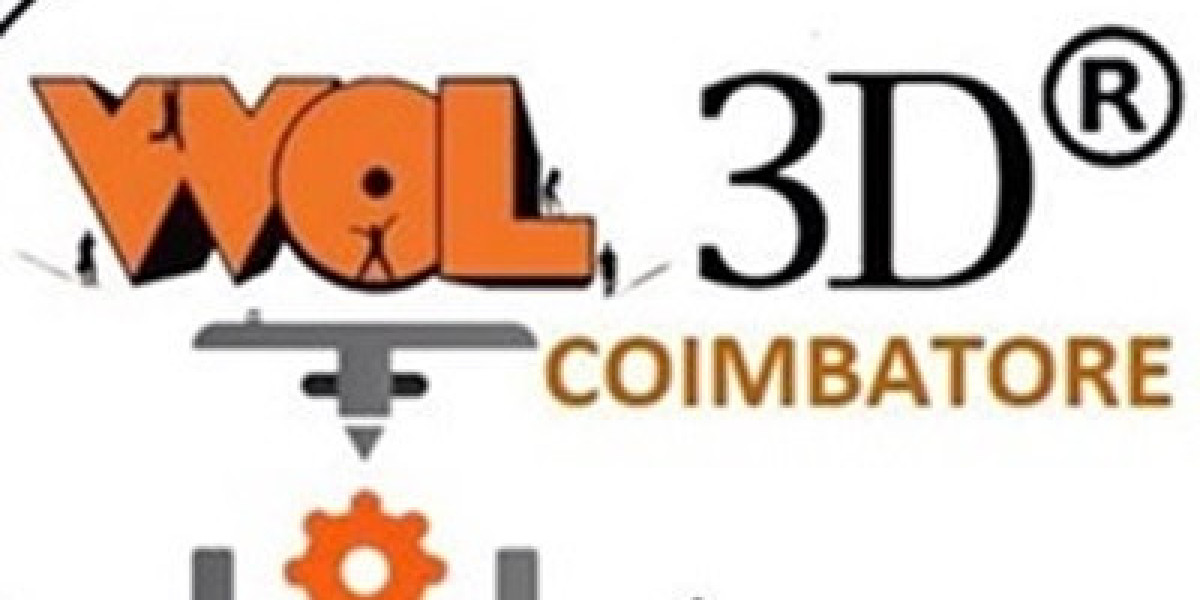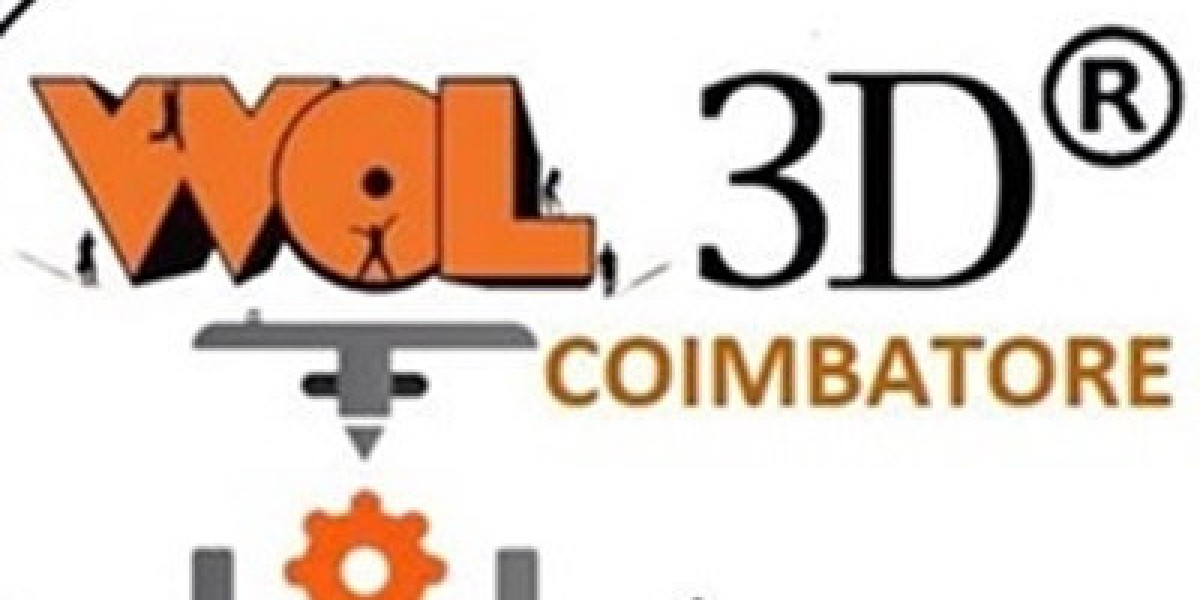Outgrowing QuickBooks? You’re not alone. Thousands of small and medium businesses start with QuickBooks—but as operations grow, the cracks begin to show: limited reporting, disconnected tools, and manual workarounds.
That’s where Microsoft Dynamics 365 Business Central steps in—offering a full-fledged ERP that scales with you. In this guide, we’ll break down everything you need to know to migrate from QuickBooks to Business Central, including steps, tips, and pitfalls to avoid.
? Why Migrate from QuickBooks?
QuickBooks is great for early-stage accounting. But as your business scales, it can start holding you back. Common issues include:
Limited multi-entity support
Manual consolidation and reporting
Weak inventory and order management
Lack of role-based security
No native CRM or project management
In contrast, Business Central offers a comprehensive ERP that integrates finance, sales, inventory, purchasing, warehousing, and even CRM—all in one cloud platform.
? Pre-Migration Checklist
Before you migrate, it’s crucial to assess your current state and define what success looks like. Here’s what to do:
✅ 1. Define Your Migration Goals
Are you looking to improve reporting?
Need better inventory and supply chain visibility?
Planning to scale to multiple entities or geographies?
✅ 2. Clean Your QuickBooks Data
Archive old or duplicate records.
Standardize naming conventions.
Eliminate unused items, customers, or vendors.
✅ 3. Choose the Right Implementation Partner
Look for a certified Microsoft Dynamics 365 partner who understands both QuickBooks and Business Central. They’ll guide data mapping, process alignment, and training.
? Migration Methods: Manual vs. Assisted
There are two main ways to migrate QuickBooks data into Business Central:
1. Using Microsoft’s QuickBooks Data Migration Tool
Works for QuickBooks Desktop and Online
Migrates customers, vendors, items, G/L accounts, and transactions
Free and built-in with Business Central setup
✅ Best for: Simple QuickBooks setups with clean data.
2. Partner-Assisted or Custom Migration
Handles complex chart of accounts, historical data, custom fields
Integrates third-party tools or spreadsheets
Includes validation, testing, and training
✅ Best for: Multi-entity, inventory-heavy, or project-based businesses.
?️ What Data Gets Migrated?
The QuickBooks Data Migration Extension (built by Microsoft) typically includes:
| Data Type | Migrated? |
|---|---|
| Chart of Accounts | ✅ |
| Customers & Vendors | ✅ |
| Open Invoices | ✅ |
| Items & Inventory | ✅ |
| Historical Transactions | ⚠️ Only open transactions |
| Custom Fields | ❌ Manual or assisted only |
Note: If you need full transactional history, a partner-assisted migration is recommended.
? Migration Steps: From QuickBooks to Business Central
Here’s a simplified step-by-step process:
Step 1: Sign Up for Business Central
Choose cloud or on-premise (most go with cloud)
Set up your environment and roles
Step 2: Install the QuickBooks Data Migration Extension
Go to the Business Central Setup Wizard
Install extension from AppSource
Step 3: Export QuickBooks Data
Use QuickBooks export tools (CSV or native backup)
Save files for customers, vendors, items, and G/L
Step 4: Run Migration Wizard
Map QuickBooks fields to Business Central
Review and correct any data mismatches
Step 5: Validate and Reconcile
Test key reports: trial balance, aging, inventory
Confirm all balances match QuickBooks
Step 6: Train Your Team
Focus on new workflows: approvals, dimensions, automation
Use Microsoft Learn + partner resources
? Tips for a Smooth Migration
Keep historical QuickBooks files for audit purposes.
Don’t bring over old or bad data. Clean it first.
Create sandbox environments for testing before going live.
Document your new chart of accounts and workflows.
? Real-Life Example
“We had 3 QuickBooks accounts for 3 different countries. Managing currency, consolidations, and intercompany sales was a nightmare. Business Central unified all that into a single cloud platform. Best decision we made.”
— Finance Director, Mid-Market Manufacturer
⚖️ QuickBooks vs Business Central: Quick Comparison
| Feature | QuickBooks | Business Central |
|---|---|---|
| Cloud ERP | ❌ Basic (Online) | ✅ Full ERP |
| Inventory Management | ⚠️ Limited | ✅ Advanced |
| Multi-Company, Multi-Currency | ❌ Manual | ✅ Built-In |
| CRM Integration | ❌ Add-on | ✅ Native + Power Platform |
| Custom Workflows & Approvals | ❌ Limited | ✅ Flexible |
? Ready to Migrate? Here’s What’s Next
Migrating from QuickBooks to Dynamics 365 Business Central is more than a software switch—it’s a step toward better control, deeper insights, and future-ready growth.
If you’re ready to explore the move, talk to a Microsoft-certified partner who can assess your QuickBooks setup and design a tailored migration plan.
Need help migrating from QuickBooks?
Contact Dynamics Square UK—a trusted Microsoft Gold Partner with 300+ successful Business Central implementations.