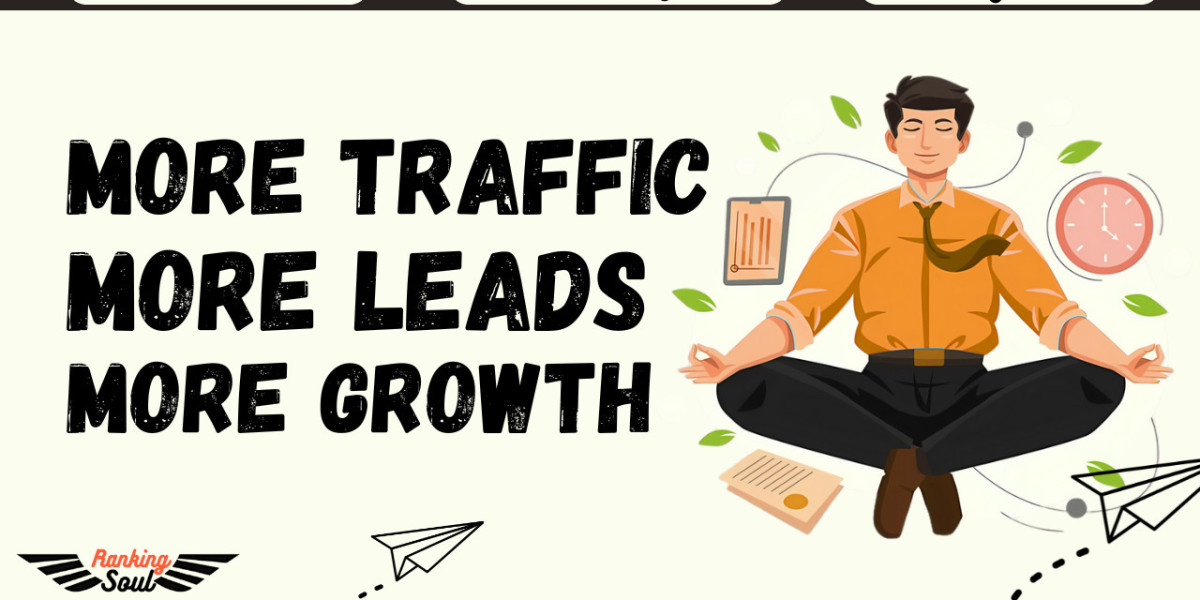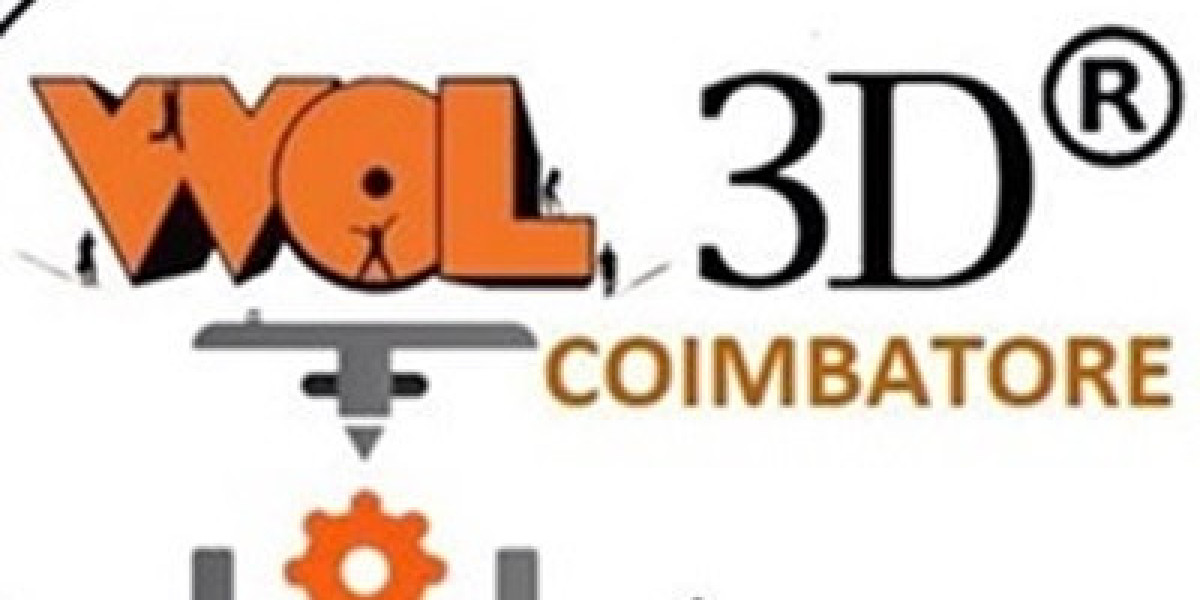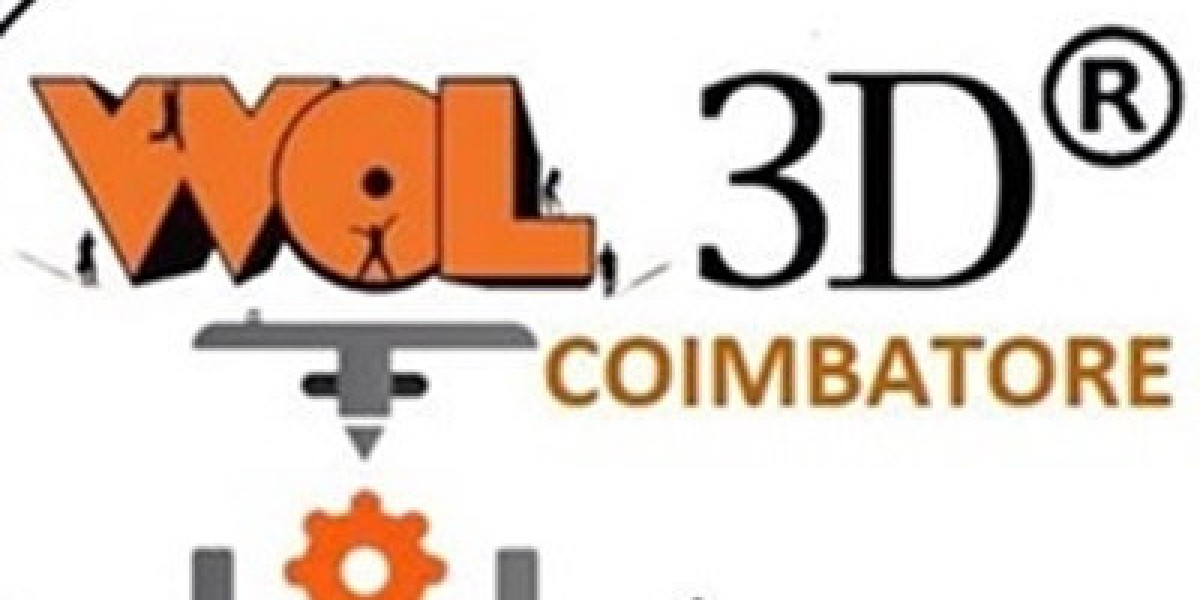Losing your remote control can be a frustrating experience, especially when you want to relax and enjoy your favorite content. Fortunately, modern technology offers various alternatives to control your television, even without the traditional remote. If you own a Samsung TV, there are multiple ways to power it on and operate its core features. One of the most convenient solutions is to use a remote app for Samsung TV, which allows your smartphone to function as a virtual remote. In this guide, we’ll walk you through several tech-savvy methods to turn on your Samsung TV without needing a physical remote control.
Use the SmartThings Remote App for Samsung TV
Samsung’s SmartThings app is perhaps the most efficient and reliable alternative to a lost or broken remote. Available for both Android and iOS, this free app connects to your Samsung Smart TV over Wi-Fi, turning your phone into a fully functional remote.
To get started, download the SmartThings app and connect your smartphone to the same Wi-Fi network as your Samsung TV. Once paired, the app will detect your TV automatically. From there, you can turn your TV on or off, change the volume, switch channels, and even navigate menus with ease.
For this to work while the TV is off, the “Mobile Wake-Up” or “Instant On” feature must be enabled in the TV settings. Once it’s activated, you’ll be able to power on your TV through the app—even from standby mode.
Locate the Physical Buttons on the TV
If you haven’t previously set up a remote app and your phone isn’t linked to the TV, you can still use the manual control buttons built into the TV itself. Most Samsung TVs include a hidden power button that allows you to turn the device on manually.
Typically, the button can be found underneath the center of the TV frame or on the back panel, near the bottom right or left corner. Some models include a joystick-style button that can also control volume and input settings.
Although not ideal for everyday use, this method is a reliable backup when you need quick access to your television without any smart tools.
Activate Your TV Using a Universal Remote
Another handy solution is to use a universal remote control. These devices are available online and at most electronics retailers and can be programmed to operate your Samsung TV.
Universal remotes come with setup instructions and often include pre-programmed codes for major TV brands. Once configured, the remote will allow you to power on your TV and control basic features like volume, input selection, and menu navigation.
This is a great long-term fix if you’re unable to find or replace your original Samsung remote.
Use Voice Commands with Smart Assistants
Samsung Smart TVs are compatible with popular voice assistants such as Google Assistant, Amazon Alexa, and Samsung’s Bixby. If your TV has already been connected to a smart home ecosystem, you can easily turn it on using voice commands.
For example, you can say, “Alexa, turn on the living room TV,” or “Hey Google, power on Samsung TV.” To use this feature, your smart assistant device must be on the same network and linked to your TV through the SmartThings app or your smart home hub.
Voice control not only helps power on the TV but also enables hands-free operation for other features like volume, app launching, and input switching.
Utilize HDMI-CEC Enabled Devices
Many Samsung TVs support HDMI-CEC (Consumer Electronics Control), which allows external devices to send control signals to the TV. If your television is connected to a streaming device like a Roku, Fire Stick, Apple TV, or PlayStation, turning on that device may also power on your TV automatically.
To enable this feature, ensure HDMI-CEC (often labeled Anynet+ on Samsung TVs) is turned on in the TV’s settings. Once active, powering on a connected HDMI device will automatically wake up your Samsung TV.
Misplacing your TV remote no longer needs to be a major inconvenience. Thanks to modern features and smartphone integration, you have several easy and effective ways to power your Samsung TV without a remote control. Whether it’s using the remote app for Samsung TV, manually pressing the power button, issuing a voice command, or activating HDMI-CEC through a streaming device, your entertainment doesn’t have to be put on pause.