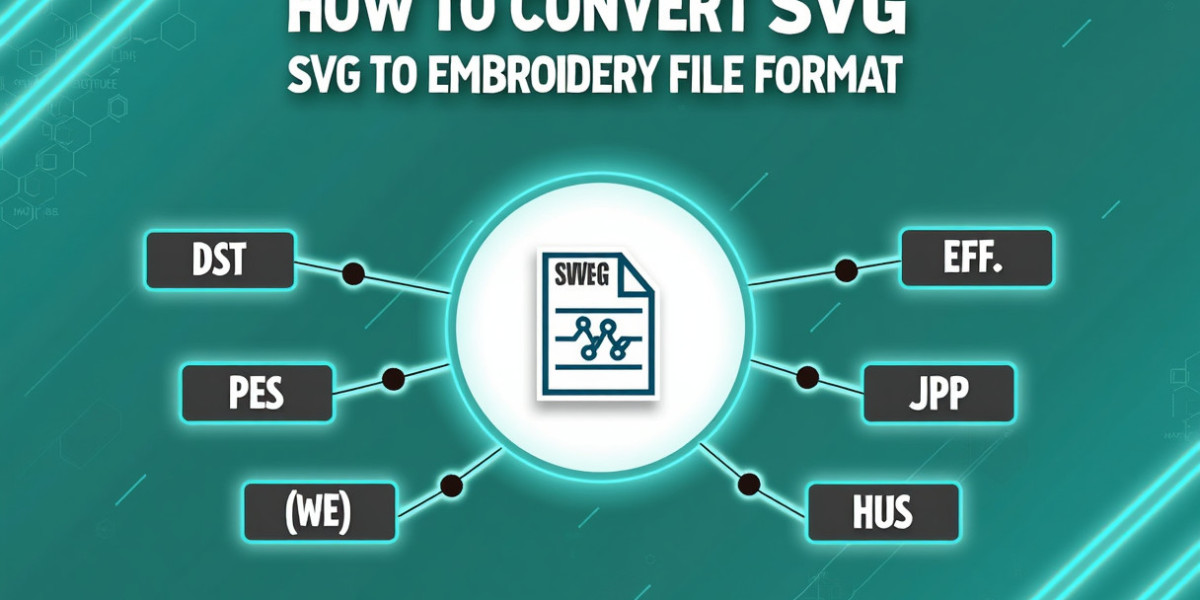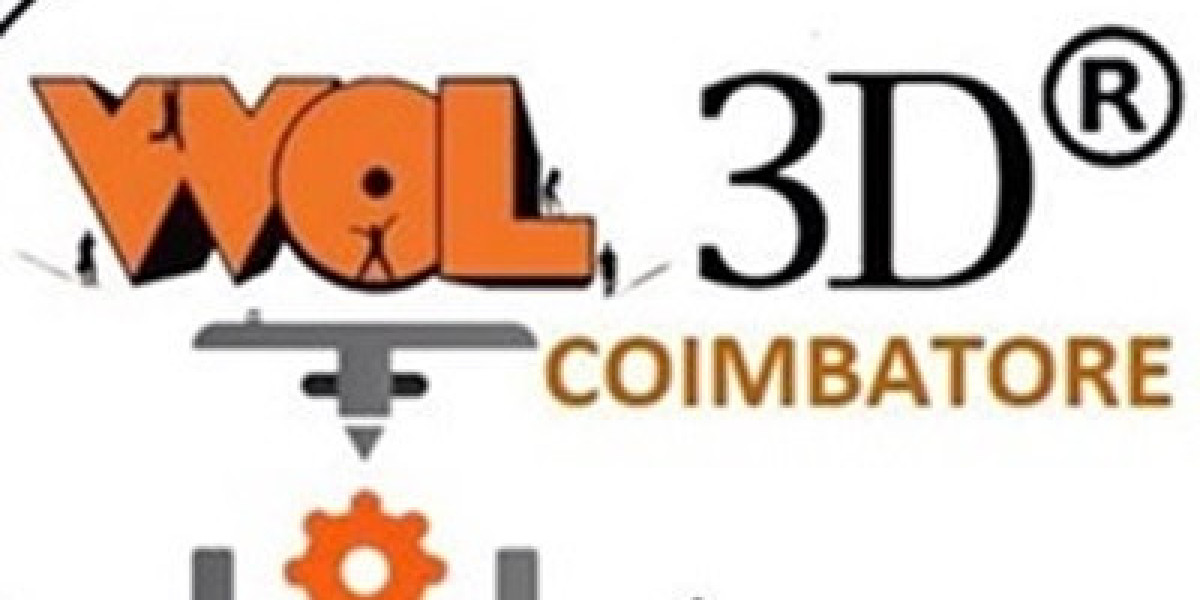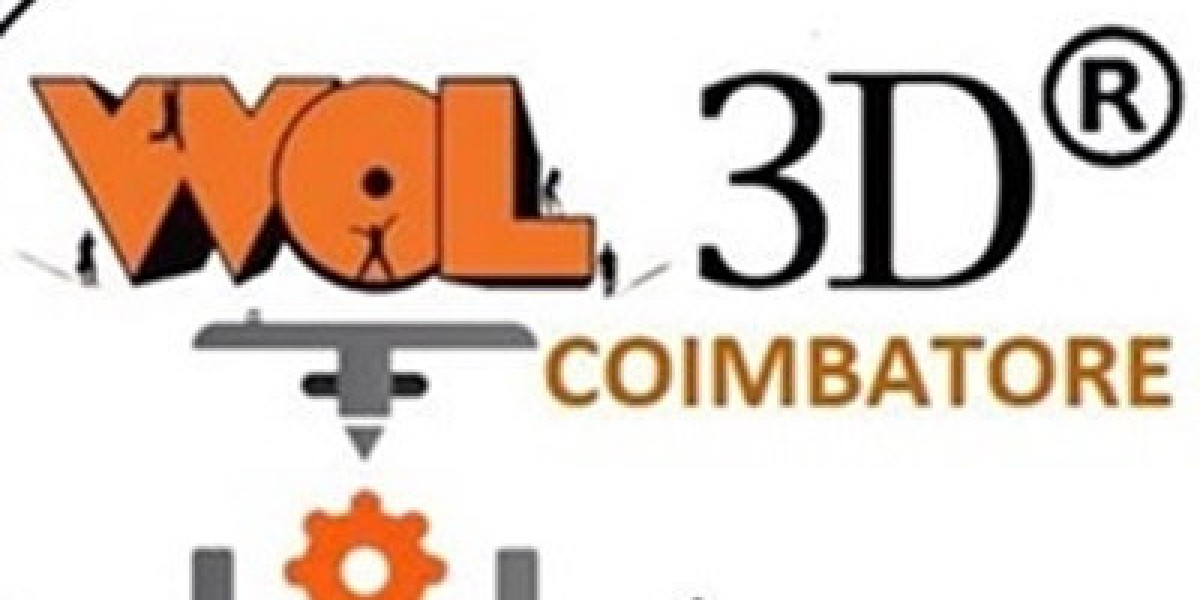Blesssocial.com’s vibrant community thrives on creative content that sparks engagement. Converting svg to dst transforms digital designs into embroidery-ready files, ideal for custom apparel, event swag, or branded gifts. This process empowers entrepreneurs and creatives to craft shareable, unique products that boost their social media presence. With over a decade of digitizing expertise, this guide covers svg to dst conversion, its benefits for branding, and practical tips for stunning, community-driven results.
Why Convert SVG to DST?
Converting svg to dst unlocks powerful branding opportunities for blesssocial.com users:
- Social Media Appeal: Embroidered apparel or patches shared online drive likes and follows.
- Versatility: Create custom gear for community meetups, events, enhancing visibility.
- Scalability: DST files maintain design quality at any size, unlike pixel-based images.
This process helps creators stand out in a crowded social media landscape.
What Are SVG and DST Files?
SVG: Scalable Vector Graphics
An SVG (Scalable Vector Graphics) is a vector-based format that stays sharp at any size. Perfect for logos or digital art, SVG files are ideal for branding but require conversion for embroidery machines.
DST: Embroidery File Format
A DST (Data Stitch Tajima) file is a machine-readable format for embroidery machines like Tajima or Brother. It contains stitch instructions, including paths, thread colors, and patterns, ensuring precise embroidery.
How to Convert SVG to DST
Step 1: Prepare Your SVG File
Start with a high-quality SVG:
- Simplify designs in Inkscape or Adobe Illustrator, removing gradients or fine details.
- Use 3–5 colors to ensure compatibility with embroidery.
- Ensure bold shapes for clean stitching results.
Step 2: Choose Conversion Software
Select software based on your skill level:
- Ink/Stitch: Free, beginner-friendly Inkscape extension (inkstitch.org).
- SewArt: Affordable with auto-digitizing features (sewartembroidery.com).
- Wilcom Hatch: Professional-grade for intricate designs.
Step 3: Digitize the Design
Import the SVG into your software:
- Trace to generate stitch paths, using auto-digitizing or manual tracing.
- Assign thread colors using charts like Madeira or Isacord.
- Set stitch types, such as satin for outlines or fill for solid areas.
Step 4: Test and Export
Export as a DST file and test on scrap fabric:
- Verify stitch alignment and color accuracy against the original SVG.
- Adjust settings to fix any gaps or overlaps.
- Transfer the file to your machine via USB or wireless.
Benefits for Blesssocial.com Creators
Blesssocial.com’s community can use svg to dst to:
- Event Swag: Create embroidered patches or t-shirts for meetups to spark conversations.
- Content Creation: Share embroidery photos to grow followers and engagement.
- Monetization: Sell custom-branded apparel or designs through social posts.
Expert Tips for SVG to DST Conversion
- Start with Quality: High-resolution SVGs prevent blurry stitches.
- Match Fabrics: Test DST files on project-specific materials like cotton or canvas.
- Keep It Simple: Fewer colors reduce stitching errors.
- Go Pro for Complex Designs: Professional services deliver fast results (2–12 hours). Using svg to dst ensures vibrant, professional-grade embroidery.
Common Mistakes to Avoid
- Overdetailed SVGs: Complex designs can clog stitches; simplify first.
- Skipping Fabric Tests: Always test on the target material to avoid puckering.
- Ignoring Colors: Too many colors complicate stitching; stick to 3–5.
Creative Ideas for Blesssocial.com Users
- Community Gear: Embroider logos on hoodies for blesssocial.com events.
- Social Posts: Share time-lapse embroidery videos to boost engagement.
- Branded Gifts: Create embroidered bookmarks or bags for followers.
Conclusion
Converting svg to dst empowers blesssocial.com’s creatives to craft embroidered designs that shine on social media. With tools like Ink/Stitch or professional services, you can transform SVGs into stunning, shareable products. Follow these steps, avoid common pitfalls, and start stitching your brand’s story. Blesssocial.com users, grab your designs and make your mark today!