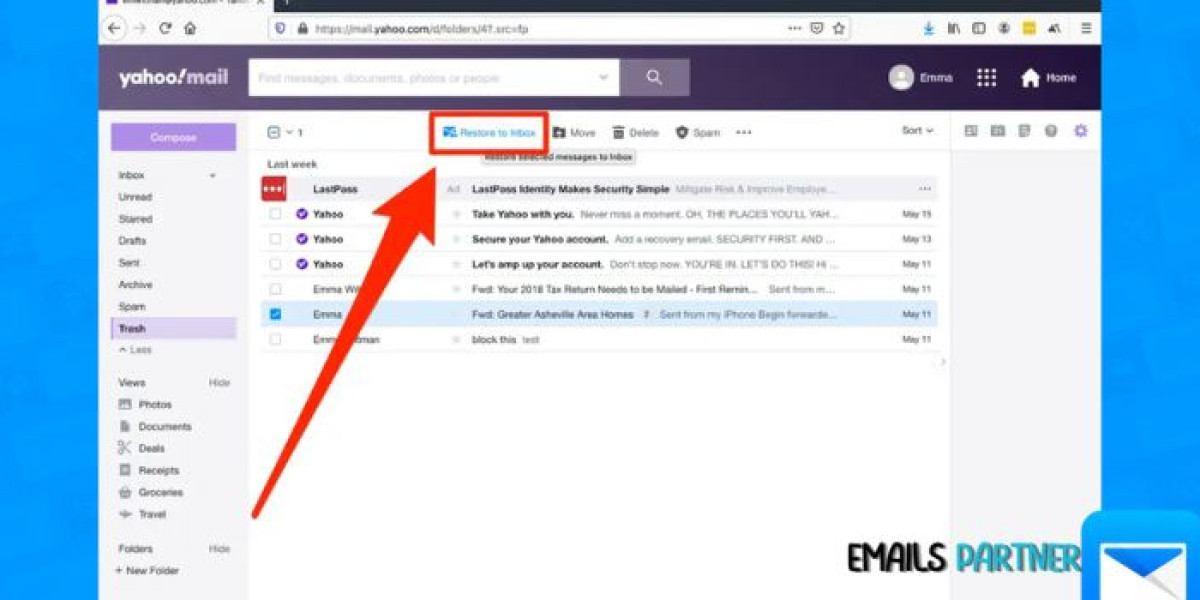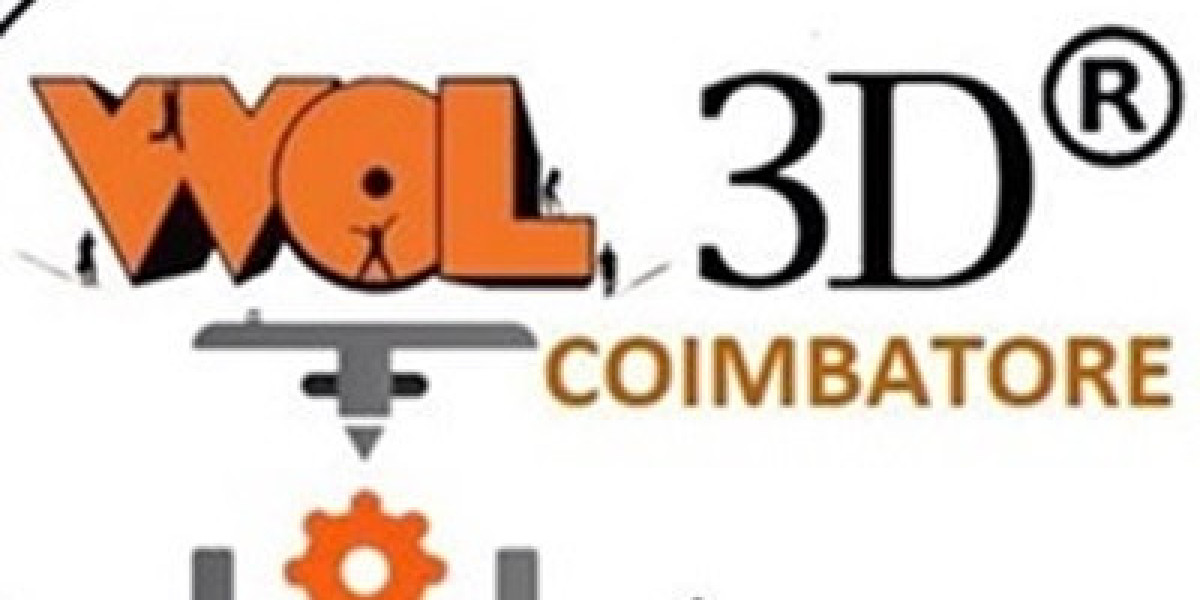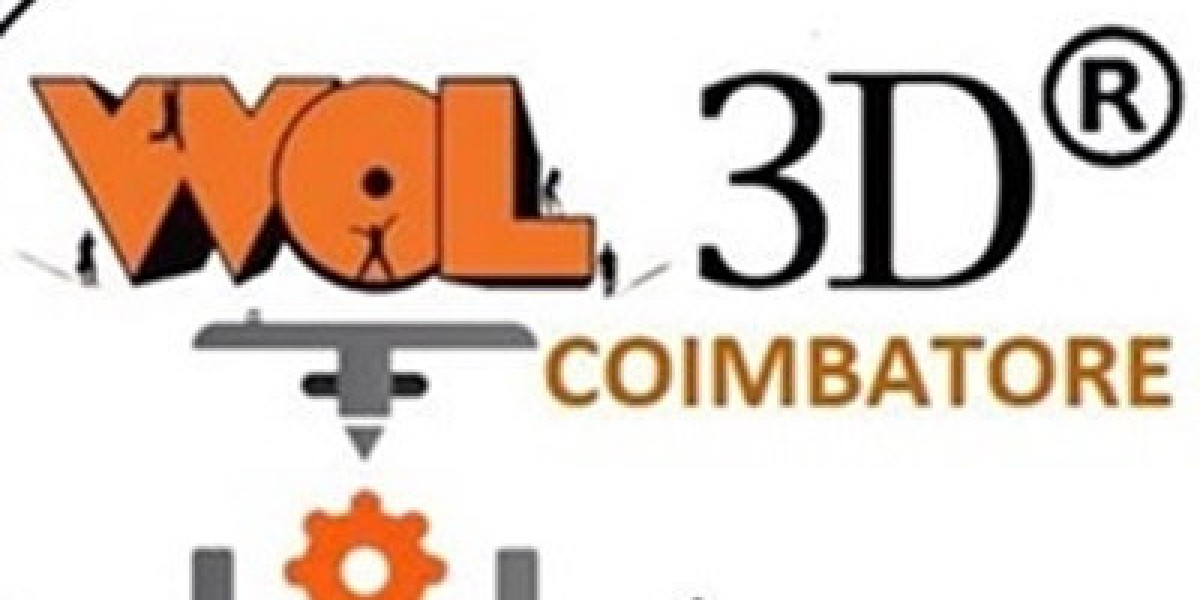Accidentally deleting an important email can be a frustrating experience, especially when you realize its significance after the fact. Fortunately, Yahoo Mail and Microsoft Outlook both provide methods to recover deleted emails. Whether you accidentally deleted an email or need to retrieve a message that was lost due to unforeseen circumstances, this guide will walk you through the steps on how to recover deleted Yahoo email in Outlook effectively.
Understanding Email Deletion and Recovery Options
Before diving into the recovery process, it’s essential to understand how email deletion works in Yahoo Mail and Outlook. Deleted emails are typically moved to a "Trash" or "Deleted Items" folder, where they remain for a specific period before being permanently removed. By acting quickly, you increase your chances of successfully recovering the deleted message.
Key Points to Remember:
- Yahoo Mail retains deleted emails in the Trash folder for up to 30 days.
- If you’ve configured Yahoo Mail in Outlook, deleted emails may also appear in Outlook’s "Deleted Items" folder.
- Permanently deleted emails are harder to recover but may still be retrievable using specific techniques.
Step-by-Step Guide to Recover Deleted Yahoo Emails in Outlook
To recover deleted Yahoo emails in Outlook, follow these straightforward steps:
Step 1: Check the Trash or Deleted Items Folder
- Open Microsoft Outlook and navigate to the "Deleted Items" folder on the left-hand menu.
- If you’ve integrated your Yahoo account with Outlook, the folder will sync with Yahoo’s Trash folder.
- Look for the deleted email by scrolling through the list or using the search bar.
- Right-click on the email and select "Move" or "Restore" to transfer it back to your inbox or another folder.
Step 2: Use Yahoo’s Web Interface
If the email isn’t in Outlook’s Deleted Items folder, access your Yahoo Mail account directly:
- Log in to your Yahoo Mail account via a web browser.
- Navigate to the "Trash" folder on the left menu.
- Locate the deleted email and select it.
- Click on the "Restore" button to move the email back to your inbox.
Step 3: Utilize Yahoo’s Email Recovery Request
If the email is no longer in the Trash folder, you can request Yahoo’s email recovery assistance:
- Visit Yahoo’s Help Center and search for the "Restore Lost or Deleted Emails" option.
- Fill out the recovery form, providing details such as the email’s approximate deletion time and any other relevant information.
- Submit the request and wait for Yahoo’s team to process it. Recovery attempts are time-sensitive, so act promptly.
Step 4: Check Your Backup Settings in Outlook
If you’ve configured Outlook to create backups of your emails, you may be able to recover the deleted Yahoo email from a backup file:
- Open Outlook and go to "File" > "Open & Export" > "Import/Export."
- Choose "Import from another program or file" and select your backup file.
- Search for the deleted email in the imported data.
Advanced Techniques for Email Recovery
If the basic recovery steps don’t yield results, consider these advanced techniques:
1. Use Data Recovery Software
For users who store emails locally on their devices, data recovery tools can help retrieve deleted email files. Programs like EaseUS Data Recovery Wizard and Disk Drill are popular options.
2. Check Archived Emails
In Yahoo Mail, some emails may be automatically archived instead of deleted. Check your archive folder for any missing emails.
3. Contact Your IT Department
If you’re using Yahoo Mail or Outlook as part of an organizational email system, your IT department may have additional tools or backups that can help recover deleted emails.
Preventing Email Deletion Errors in the Future
To avoid the stress of recovering deleted emails, consider implementing these preventive measures:
1. Enable Email Archiving
Instead of deleting emails, archive them. This ensures important messages are retained while decluttering your inbox.
2. Regularly Back Up Emails
Use Outlook’s export feature to create regular backups of your emails. Save these files on an external drive or cloud storage for added security.
3. Double-Check Before Deleting
Develop a habit of reviewing emails before deleting them. This simple step can save you from accidentally removing important messages.
4. Use Folders for Organization
Create folders in your Yahoo Mail and Outlook accounts to organize emails by category or priority. This reduces the likelihood of accidental deletions.
Frequently Asked Questions
Q1: Can I recover permanently deleted Yahoo emails in Outlook?
Recovering permanently deleted emails is challenging, but you may have some luck with Yahoo’s recovery request or using backup files stored in Outlook.
Q2: How long do deleted emails remain in the Trash folder?
In Yahoo Mail, deleted emails remain in the Trash folder for up to 30 days. After this period, they are permanently removed.
Q3: Will recovering a deleted email in Yahoo sync it back to Outlook?
Yes, if your Yahoo account is configured in Outlook, recovering the email in Yahoo Mail will sync it back to your Outlook inbox.
Q4: Can I retrieve deleted attachments along with the email?
Yes, recovering a deleted email will typically restore its attachments as well, provided they were not permanently removed.
Conclusion
Learning how to recover deleted Yahoo email in Outlook can save you from unnecessary stress and frustration. By understanding the steps to recover emails from the Trash or Deleted Items folder, leveraging Yahoo’s recovery tools, and employing preventive measures, you can ensure a smoother email management experience. For expert advice and more solutions, the Emails Partner Team is always available to assist you.